Useful text commands of Cortana you need to know
Today, we will see how to save your time with Cortana in Windows 10. Using its search box and voice commands, you can perform a number of useful actions directly from the taskbar.
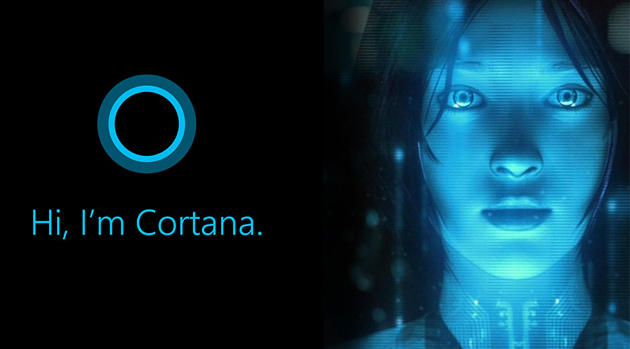
In our recent articles, we already showed you how to use it for basic calculations and how to get the meaning of a word using Cortana. These shortcuts are really useful. Here are a number of additional actions you can perform in the taskbar's search box.
Useful text commands of Cortana you need to know
Send an email
Type send an email in the search box of the taskbar. Hit the Enter key and you will be able to fill a form to send an email quickly: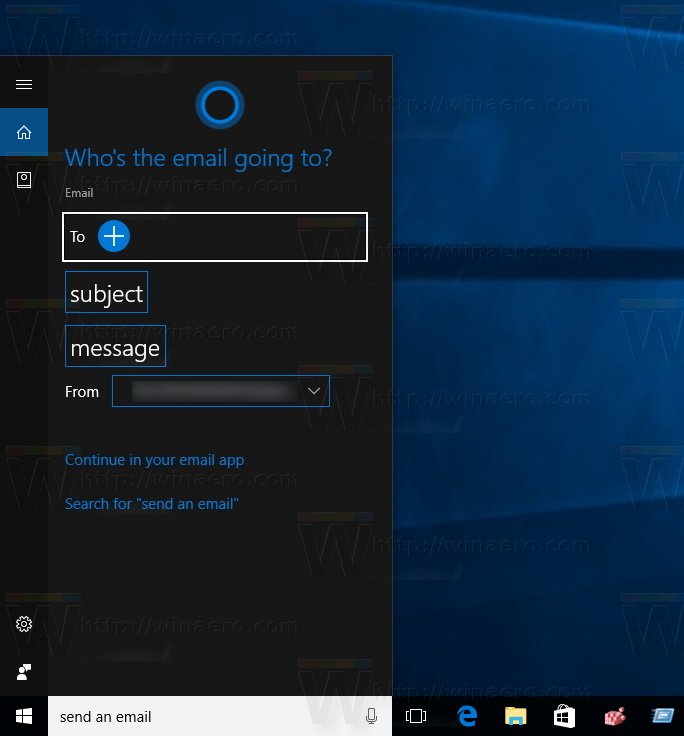
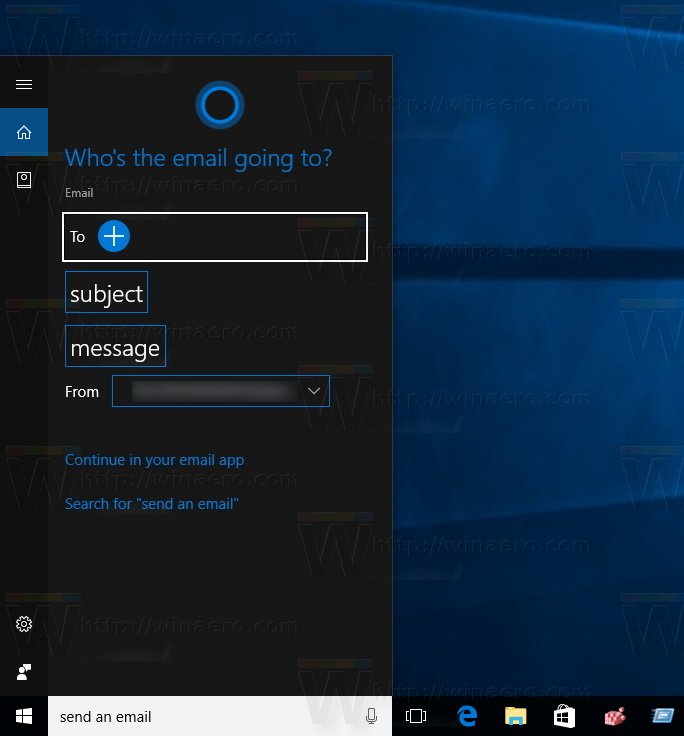
Set a timer
Another shortcut will allow you to set a new timer directly from the taskbar. Type set a timer in the search box in the taskbar and press Enter. Cortana will change its appearance to allow you to enter the timer details: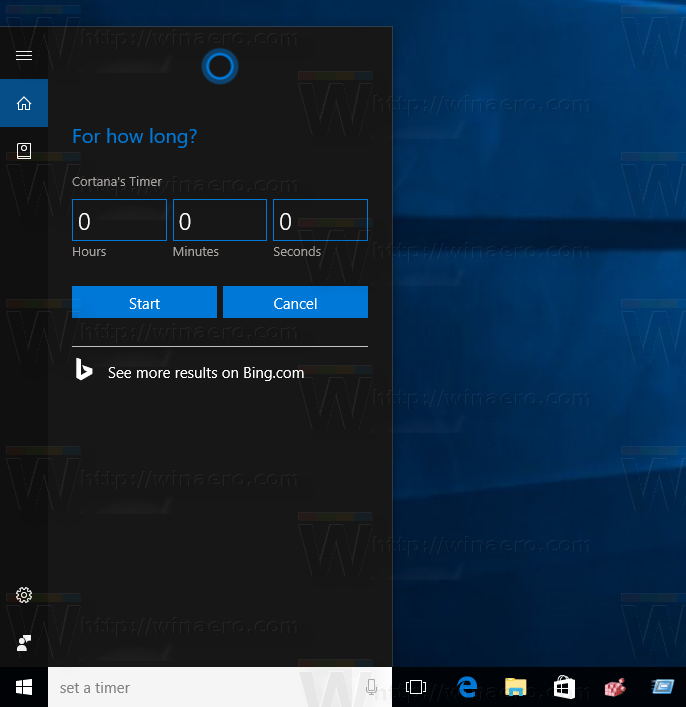
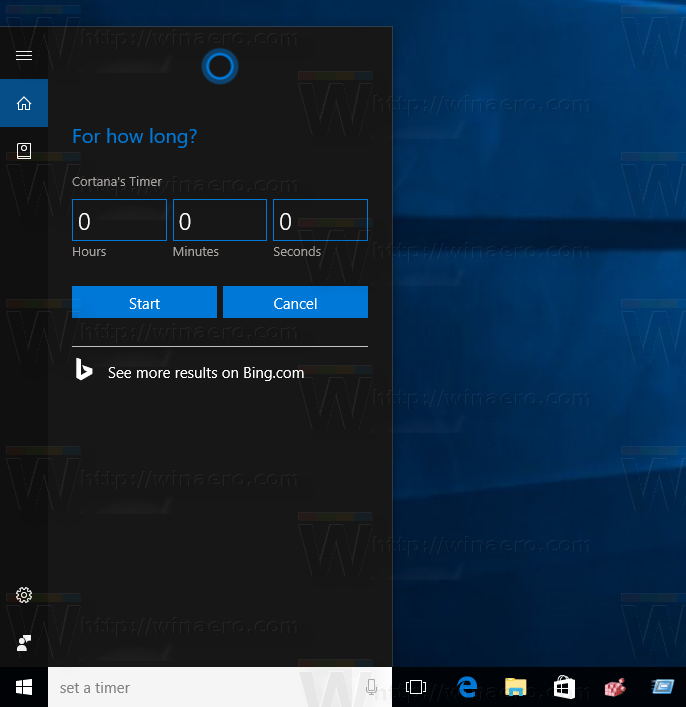
Give your timer parameters and you are done!
Translate words
You can use Cortana as a translator. Type translate and hit the Enter key. Now Cortana will have a translator UI: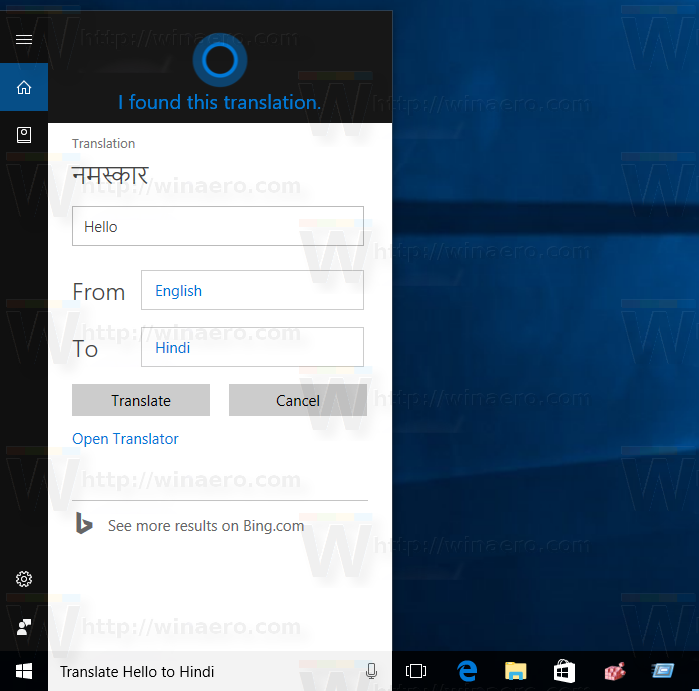
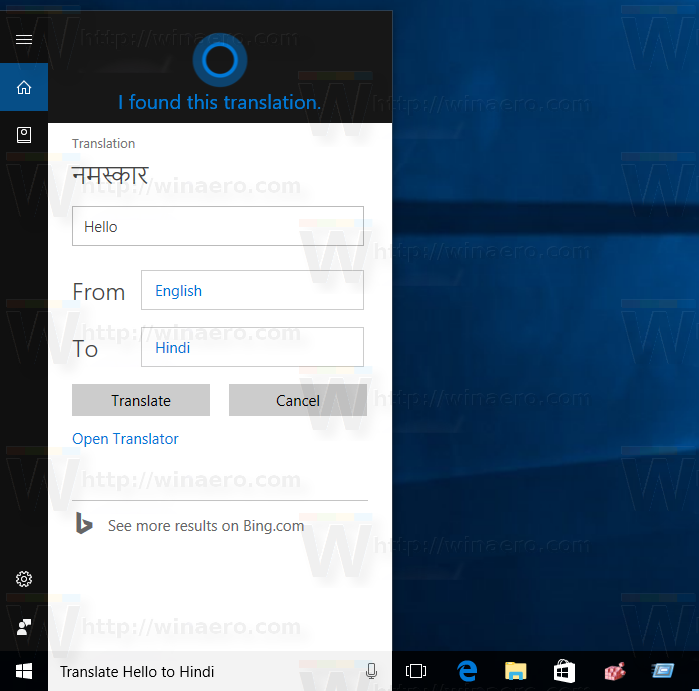
Create an alarm
You can quickly create a new alarm with Cortana. If you type create an alarm in the search box, then Cortana will allow you to set it directly from its user interface.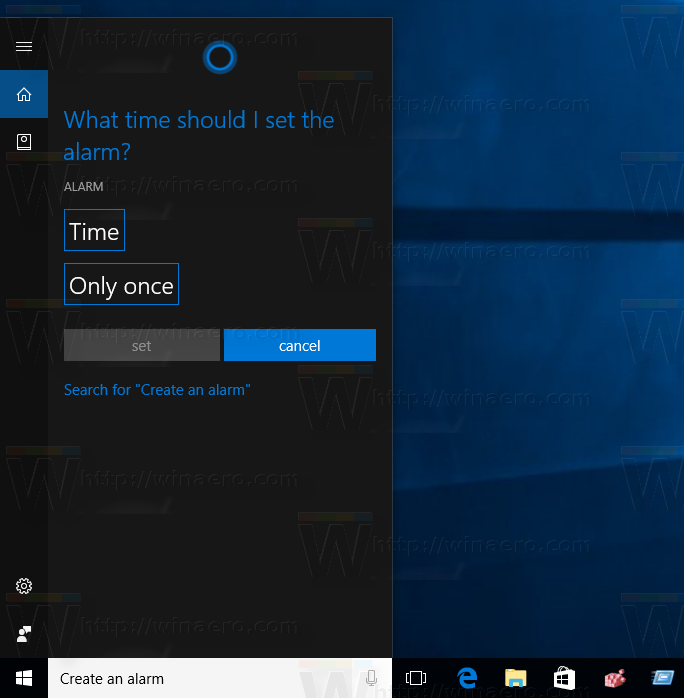
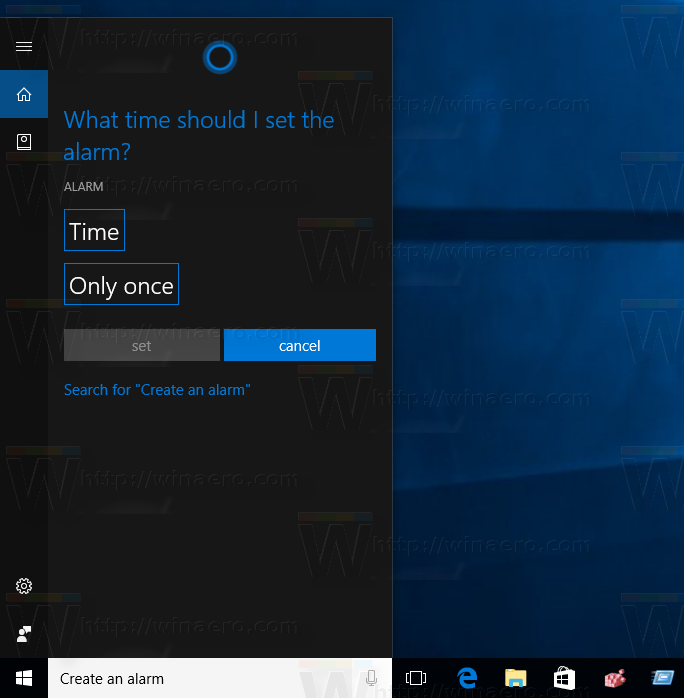
Create a note
Cortana allows you to create a new note the same way you create an alarm or set a timer. Type the command create a note and fill out the new note's details: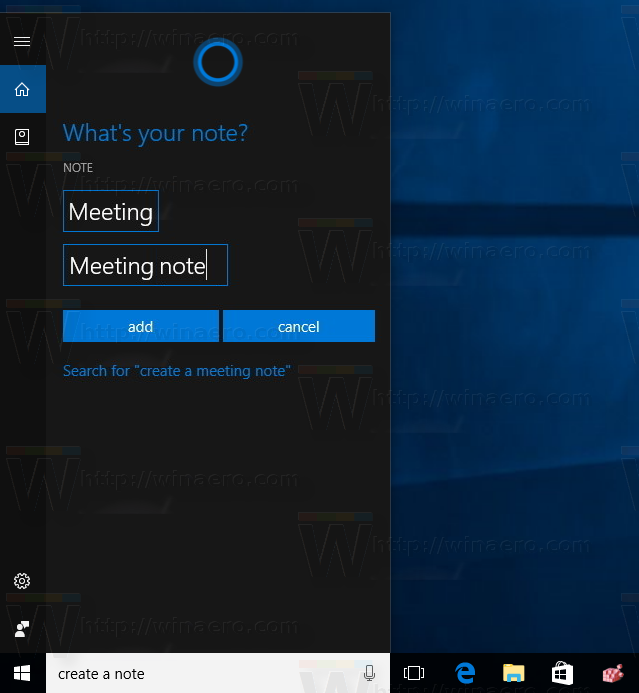
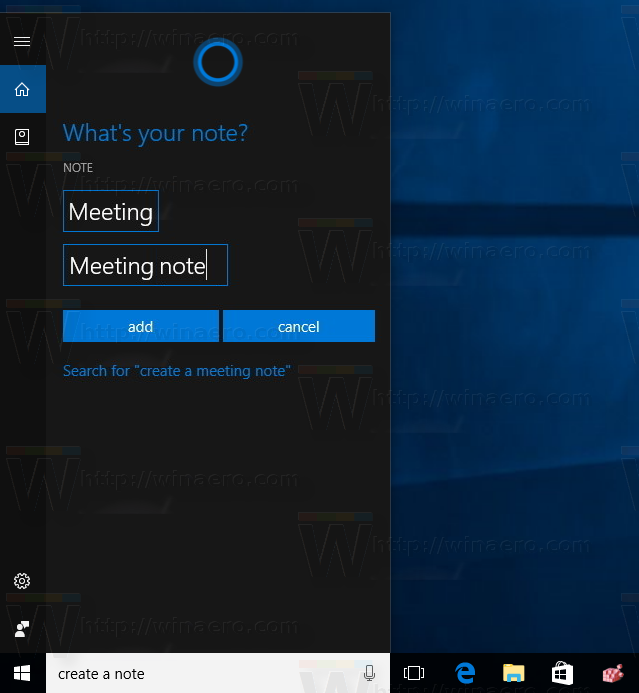
Create a calendar event
You can quickly create a new calendar event by typing create calendar in the search box of Cortana. The result will be as follows: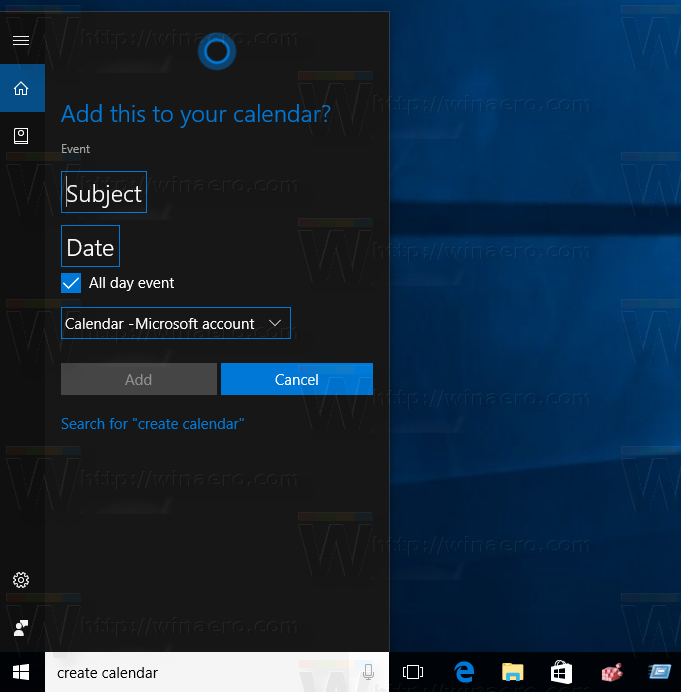
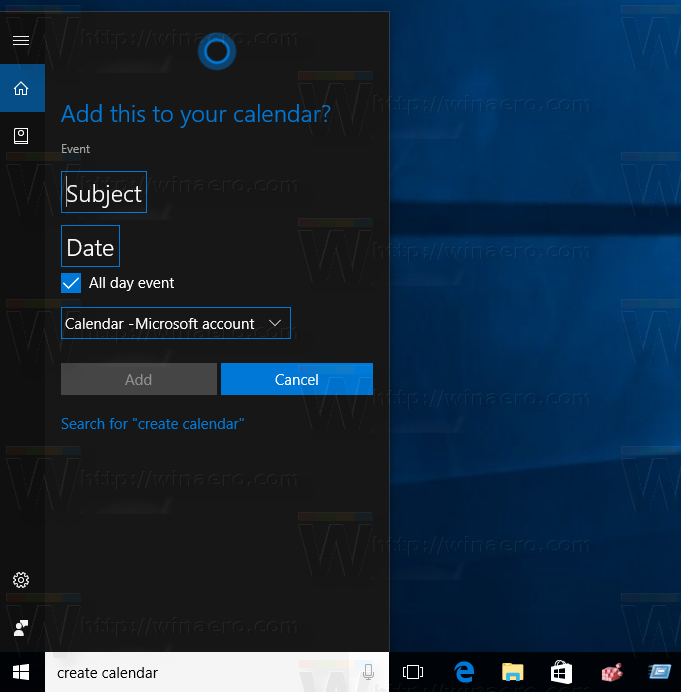
If Cortana is enabled for your country and region, you can use similar voice commands. It will work as expected.
Know more Cortana tricks? Feel free to share them in the comments!








No comments:
Post a Comment